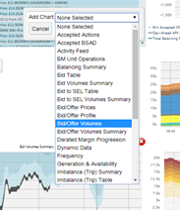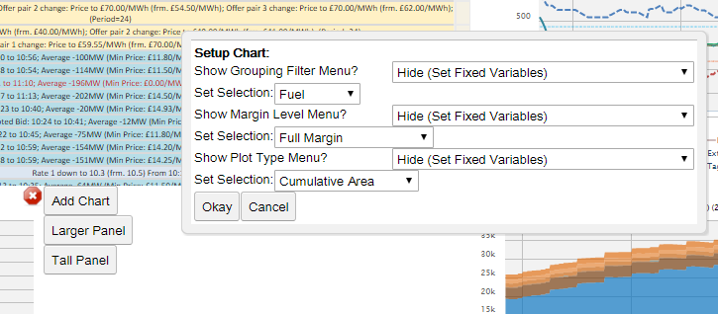|
Help Files:
|
Market Summary Screen [Changeable]AboutEach product has customisable Trading Screens that bring together a number of charts from across the system on one screen. These can be found under the heading TRADING SCREENS in the banner to the left of each page. This is the first of five customisable screens and is by default setup to give a high level view of the overall market. Setting up Trading ScreensAll the trading screens can be customised and the layout can be configured to have between 2 and 16 charts, with charts able to be made wide or tall to extend their span beyond the standard grid. There are two ways to modify these screens, either by hiding or showing the legend or by removing charts and putting new charts in the same place. To hide the legend right click on a chart, click 'Show/Hide Legend' and click 'Hide' on the box that appears. New charts can be added in any free space by pressing the red cross at the top right of each quadrant. It is possible to swap this to a larger panel by pressing ‘Larger Panel’ after pressing the red cross. To do this just click on 'Add Chart' and pick the chart desired from the dropdown list:
Once a chart is selected it may have the option to further customise the configuration to filter specific data sets:
Clicking on a screen will navigate through to a full screen version of the chart and the back button can be used to return to the full view. |
|